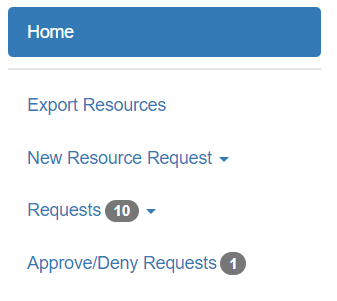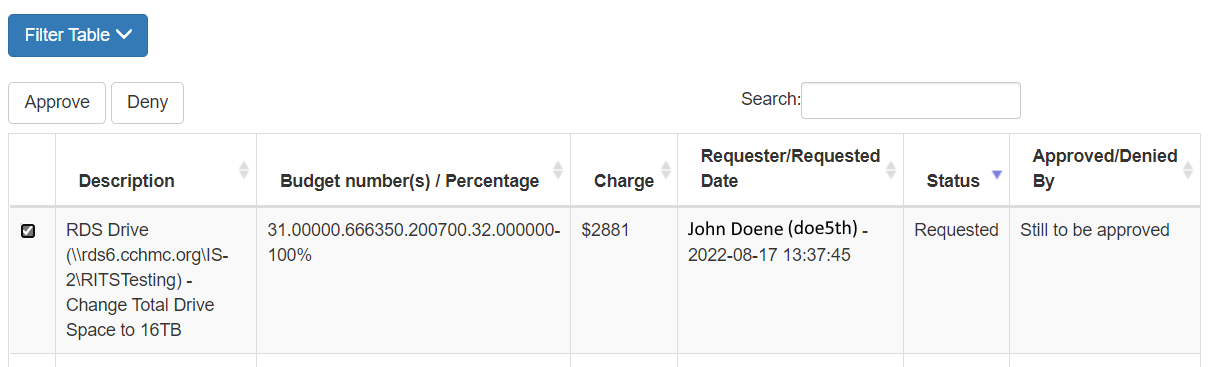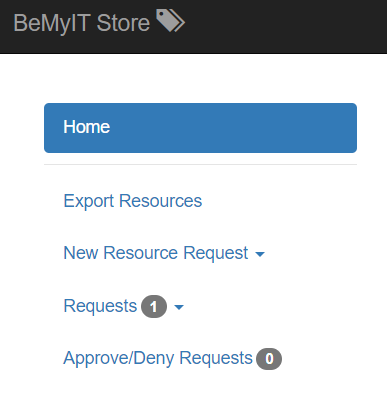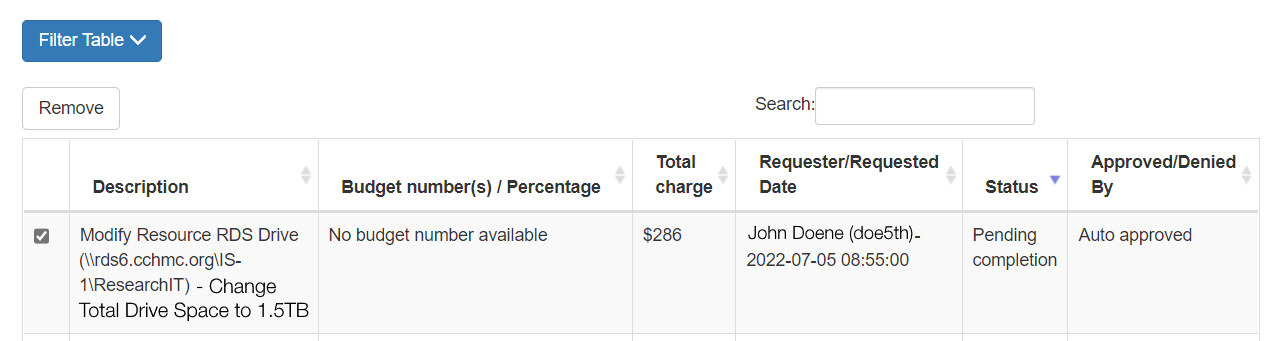Use The BeMyIT Store to approve and/or remove a pending request on a resource that has not yet been fulfilled.
Approve or Deny a Pending Request:
You must be designated as an Owner BD or Owner BD Proxy to be able to approve or deny changes that resource. You will be alerted via email when any requests are submitted that require your approval.
- Login to the BeMyIT Store at https://ritstore.research.cchmc.org/ or click the link in the email you received.
- Click the Approve/Deny Requests menu on the left-side of the page.
- You can filter and search all of the pending and completed requests.
- When you find the listing you would like to take action on, click the checkbox next to it and click either the Approve or Deny button at the top.
- A confirmation pop-up will appear. Click the Cancel button if you made a mistake or click the Yes button to confirm your choice.
- You will receive a confirmation email that the request was approved.
Remove a Pending Request:
You must be designated as an Owner or a Resource Manager to be able to view and submit changes for that resource.
- Login to the BeMyIT Store at https://ritstore.research.cchmc.org/.
- Click the Requests menu on the left-side of the page.
- You can choose a specific Resource Type to limit the results or choose All to see all pending requests.
- When you find the listing you would like to remove, click the checkbox next to it and click the Remove button at the top.