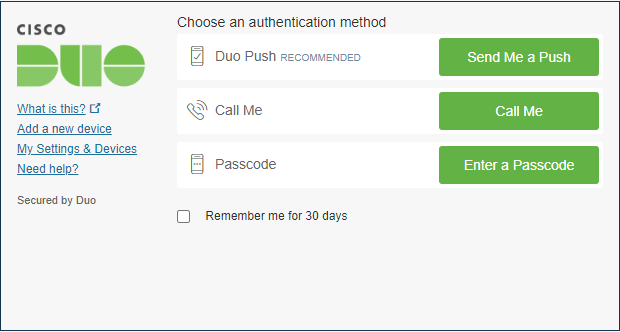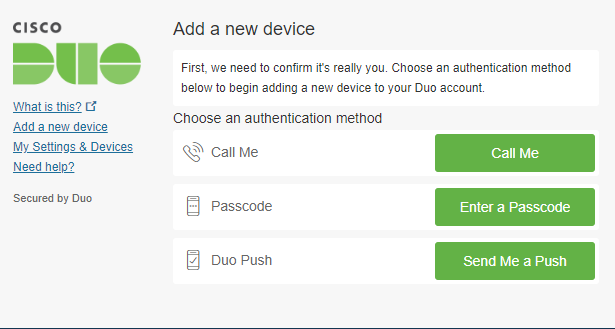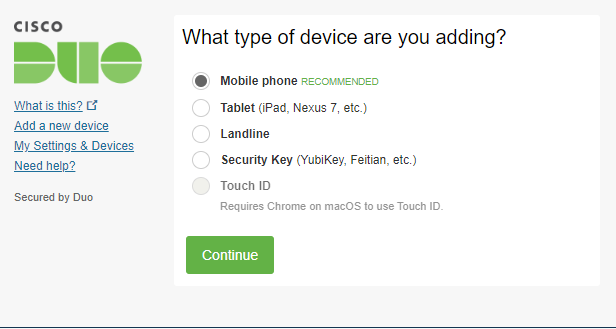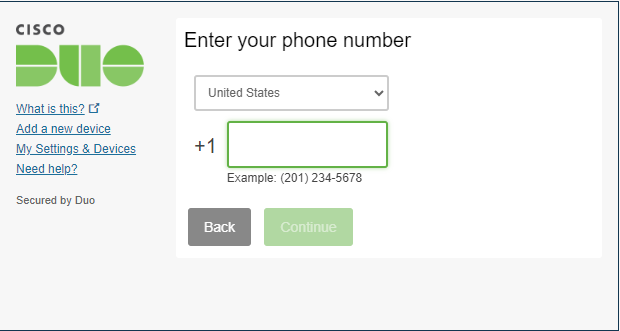Have a new phone? Want to add a security key? You can easily add new devices right from the Duo prompt.
Solution
The Duo Prompt displays a "Add a new device" link on the left. If you enabled the option to automatically send you an authentication request via push or phone call, you'll need to cancel the push or phone call in progress before you can click the "Add a new device" link.
Choose an authentication method and complete two-factor authentication to begin adding your new device. If you're adding a new device to replace one that you previously activated for Duo Push, don't select the Duo Push authentication method on this page unless you still have the original device. If you don't have the original device, but you have a new device with the same phone number, then you can authenticate with a phone call or SMS passcode. You can't add a new device from this page if you do not have access to any of your previously enrolled authentication devices; you'll need to contact your Duo administrator for help.
- Choose the type of device you want to add.
- Enter and confirm the mobile phone's number.
- Select the new phone's operating system.
- Install Duo Mobile on the new phone and scan the QR code to activate.