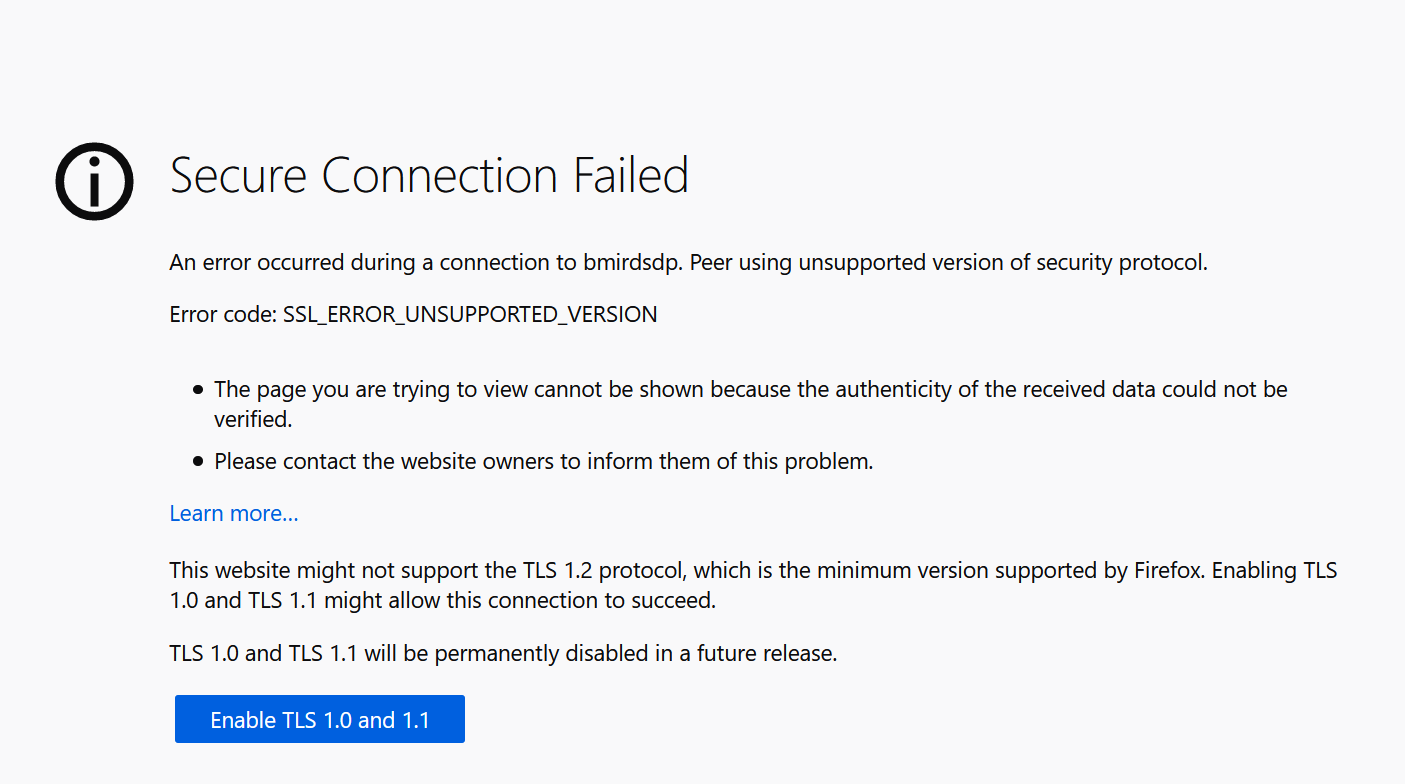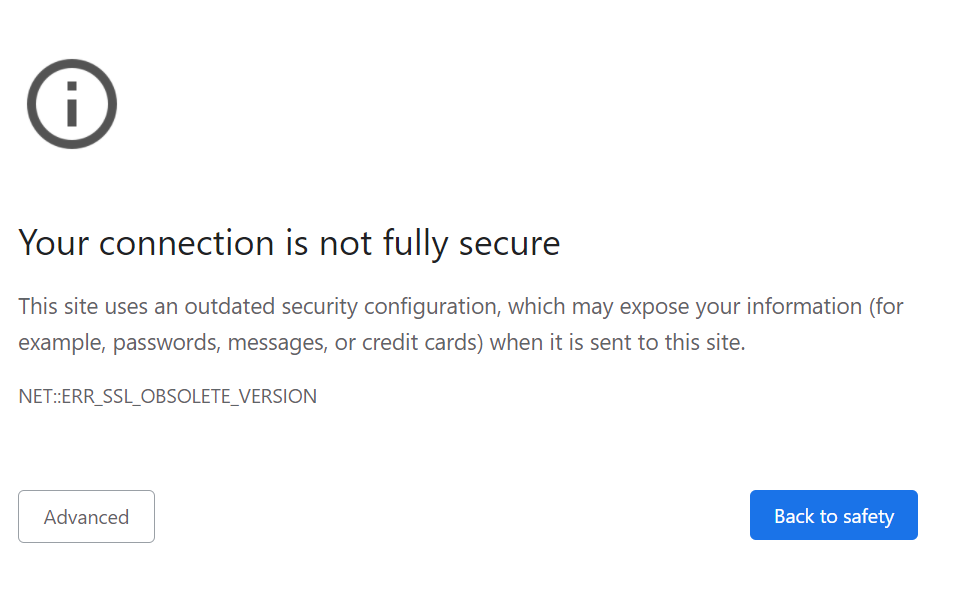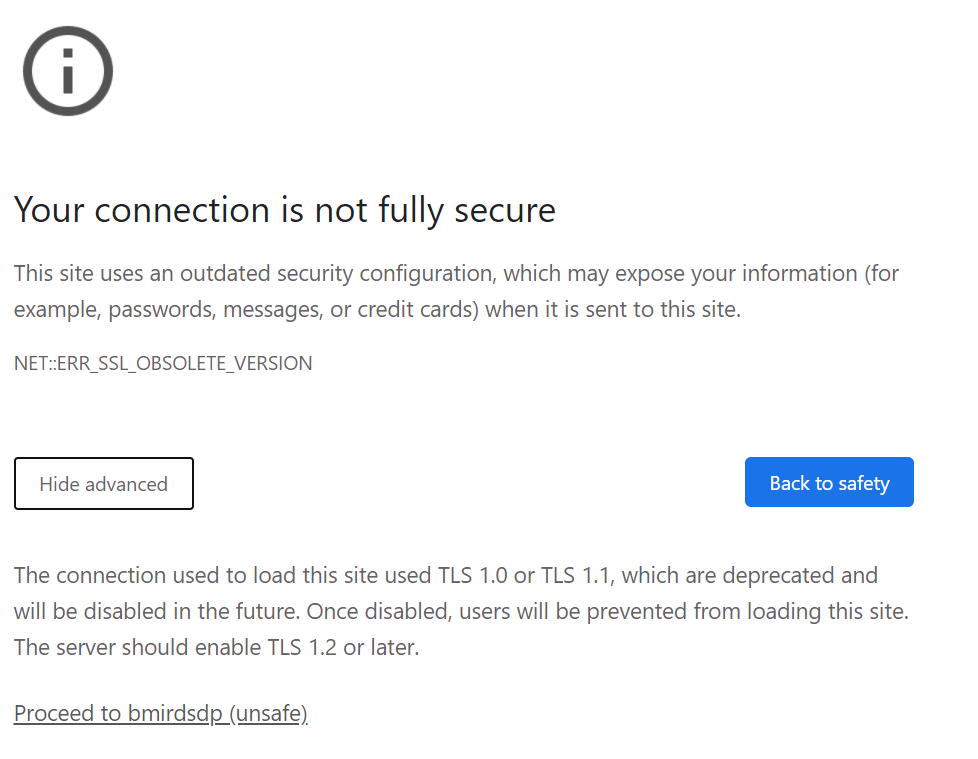When connecting to Permissions Manager (https://bmirdsdp/DP/) for the first time, some users may see a connection security error because the SSL version used by DP it out-of-date. Below are samples of the error from different browsers and instructions on bypassing the errors.
Firefox
Use the instructions below if you are accessing Permissions Manager with the Firefox browser.
- When prompted with the "Secure Connection Failed" error, click the "Enable TLS 1.0 and 1.1" button:
- - When prompted, enter your User ID and Password:
- Make sure to disable any pop-up blockers or allow popups from "bmirdsdp". Firefox may prompt you about popups at the top of the window if you need to disable them to see the Permissions Request link.
Chrome
Use the instructions below if you are accessing Permissions Manager with the Chrome browser.
- When prompted with the "Your connection is not secure" error, click the "Advanced" button:
- Click the link to "Proceed to bmirdsdp (unsafe):