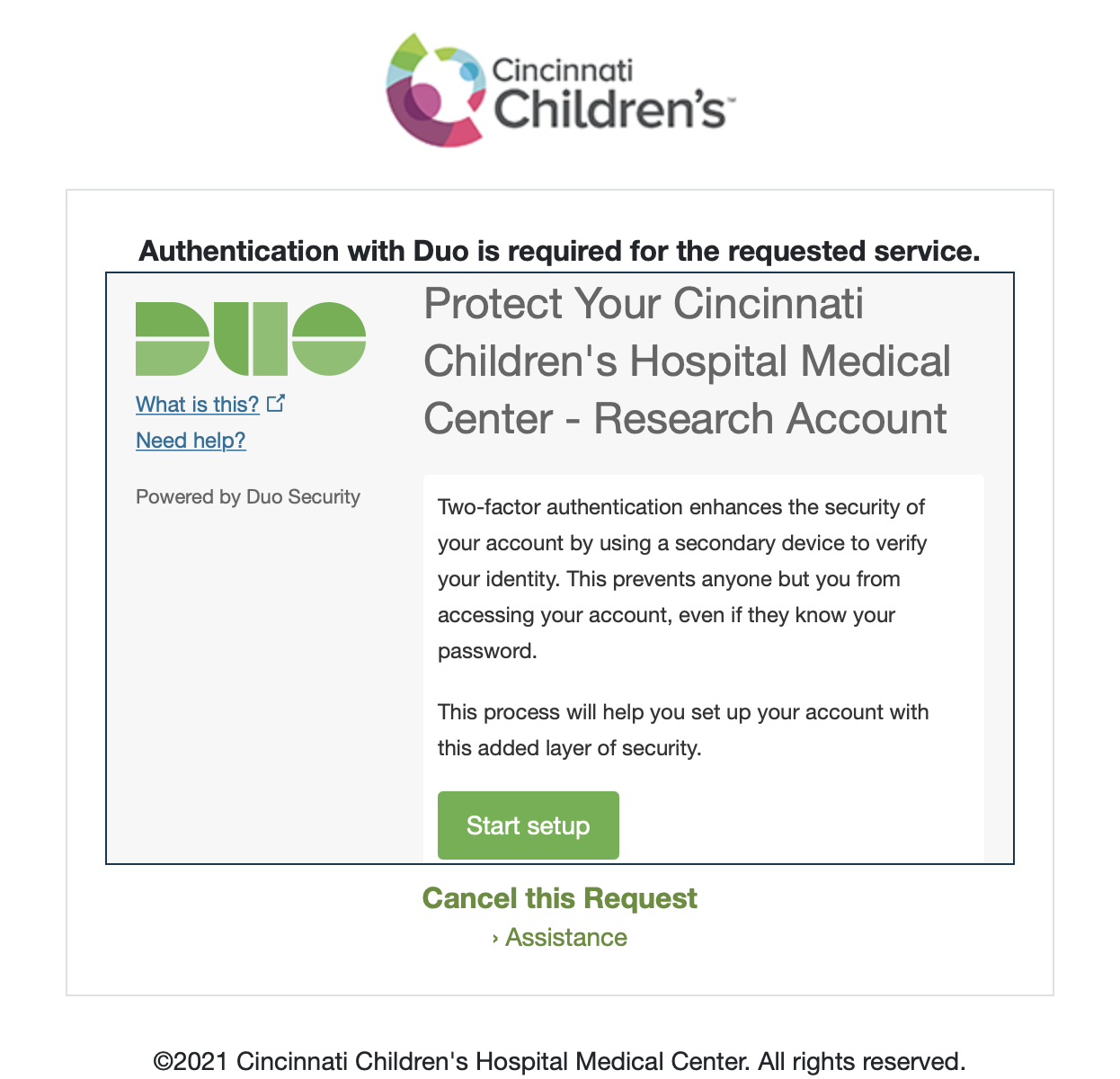
As part of ensuring the protection and security of all Cincinnati Children's accounts, we are implementing Duo to enforce two-factor authentication for targeted applications. Whether or not a user will need to interact with Duo will depend on which application is being accessed.
Authenticated users faced with the prompt below will be required to set up Duo in order to continue through to the application. Detailed instructions for how to proceed can be found below and also on Duo’s Enrollment Guide page, which includes a very accessible (but non-CCHMC specific) step-by-step video. We strongly recommend using a smart phone and push notifications, but users are free to choose a second factor of their choice. |
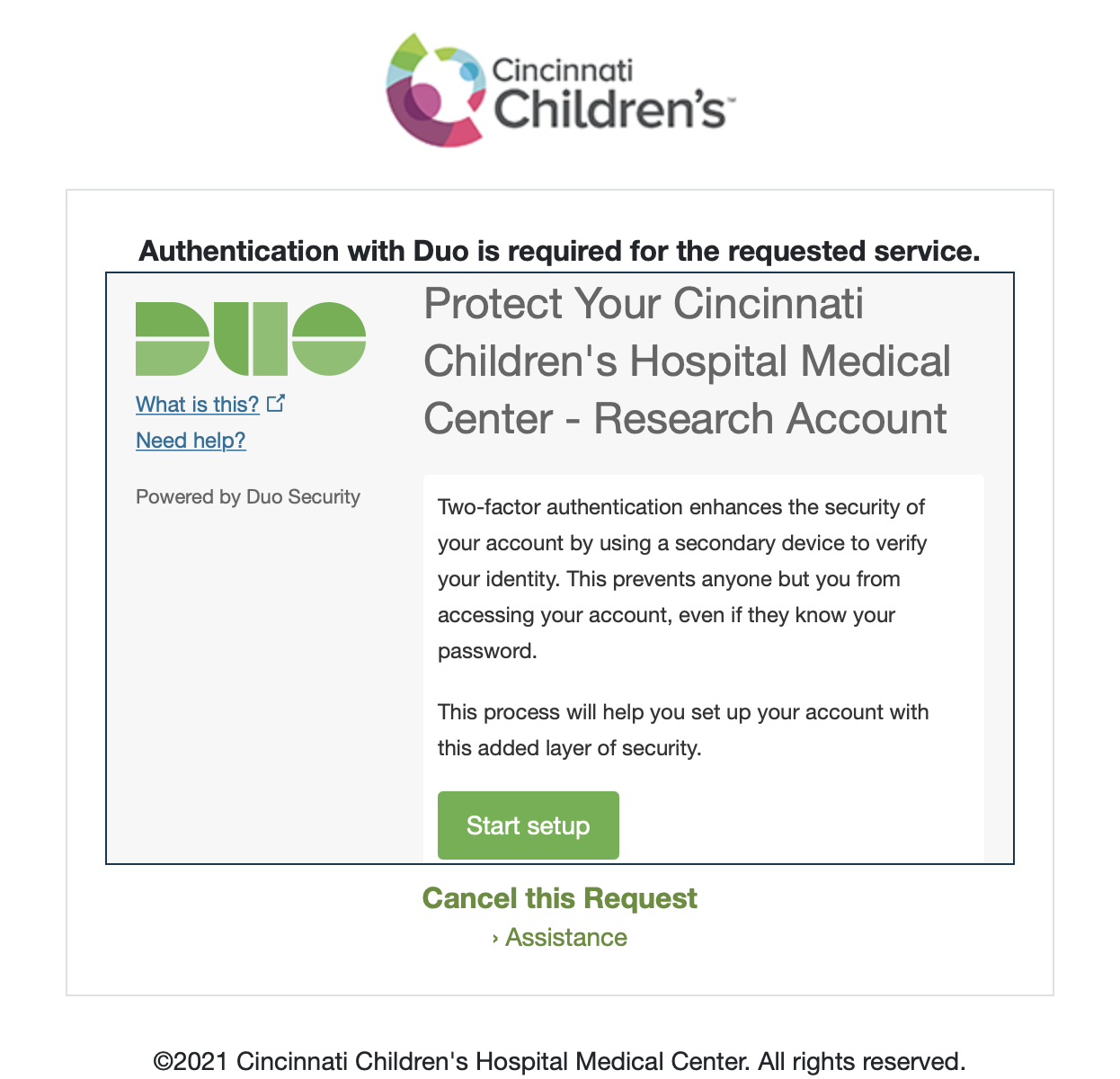
If Duo authentication is required, a screen will appear with the message “Authentication with Duo is required for the requested service.”
To proceed with setting up Duo and logging in, follow these steps:
Step 1 | Click the Start setup button. | ||
Step 2 | Select the type of device you'd like to enroll and click the Continue button.
| ||
Step 3 | Select your country from the drop-down list and type your phone number. Use the number of the mobile phone that you'll have with you when you're logging in. Double-check that you entered your number correctly and click the Continue button. | ||
Step 4 | Choose your device's operating system and click the Continue button. | ||
Step 5 | Follow the platform-specific instructions on the screen to install Duo Mobile. After installing the app, return to the enrollment window and click the I have Duo Mobile button. | ||
Step 6 | Open the camera app on your mobile phone and point it at the barcode to scan. After you scan the barcode successfully, click the Continue button. If you can’t scan the barcode, click Email me an activation link instead and follow the instructions. | ||
Step 7 | Optional: Select your preferred authentication method from the "When I log in" dropdown menu to receive push notifications or a phone call to your device. Click the Continue to Login button. | ||
Step 8 | Your Duo enrollment is complete! To login, click the Send Me a Push, Call Me, or Enter a Passcode button. |
Duo is setup to handle multiple accounts. If you have another account already protected by Duo, you will still need to complete this setup to protect your CCHMC account. Other Duo accounts will not be impacted.
As long as you still have access to the device you used initially, you can use the “Add a new device” link on the Duo login prompt screen to add a new device.
If you still have access to the phone number that was originally registered with Duo, you can select to add a new device from the Duo screen and select to use the "Call Me" method to authenticate. Otherwise, please send an email to help@bmi.cchmc.org to have your account reset.