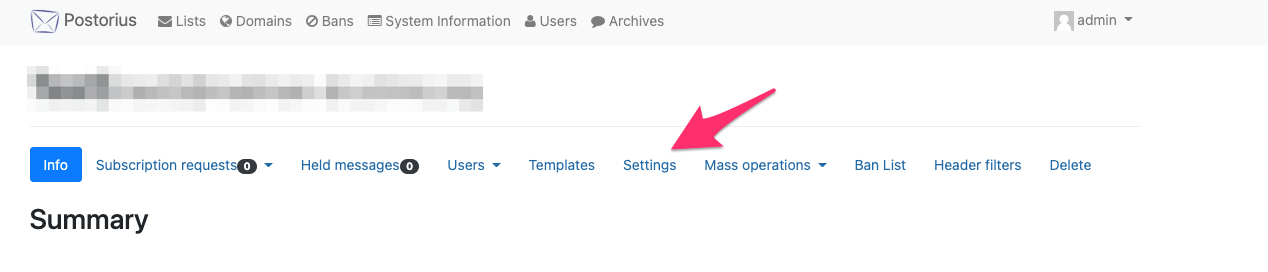LOGGING IN
- Visit mailman.cchmc.org ** this page will show any lists that are configured to show up on the public page ***it does not mean these lists are open, just htay they are lsited
- Click the "Login" link in the top right of the page.
- Login with your info for sign up.
POSTING TO THE LIST
Posting to the mailing list is done by sending an email to the list's post address. The post address is the name of the mailing list and the domain @mailman.cchmc.org
For instance: I am a member of the "testgroup" mailing list and I want to post a message to that list to notify the other members that there are donuts in the breakroom. I would compose a new email with the subject and body of my choosing and address the email to testgroup@mailman.cchmc.org. If moderation is enabled then a list owner or moderator will be notified that there is a held message pending approval (see the section below called "Moderating Held Messages" for more information on moderation). If moderation for members is not enabled then the message will post and members will receive a copy to their inbox.
COMMON LIST SETTINGS
You can find common and advanced list settings by clicking the "Settings" tab from your list management page. I highly recommend only changing the settings list below.
List Identity
The first tab under settings, "List Identity" is how the list appears on the main Mailman site. Here, one can decide if the list should be displayed with the other mailing lists, change or set a list description, create a longer longer synopsis about the list's purpose, change the display name, and change the prefix that appears in the subject line.
Automatic Responses
The "Automatic Responses" tab is where one can customize the automatic messages that are sent to owners and posters. This is also where one can turn on/off welcome messages that are sent when members are subscribed. I generally recommend turning off welcome messages if the subscribers added to the list are not opting-in to the list.
Message Acceptance
The "Message Acceptance" is where one can change moderation settings. When in doubt, it is usually best to use "Hold for moderation" for both members and non-members. However, if current subscribers are trusted, subscription requests are moderated, and the list is to be used for open discussion, then it may be appropriate to set member moderation to "Default processing".
Subscription Policy
The last tab in Settings is the "Subscription Policy" tab and this is where one can decide how people can subscribe to the list. I highly recommend leaving the setting on "Moderate" or "Confirm, then moderate" to prevent unwanted subscribers.
Adding members to a list.
Members can be added to alist
ADDING SUBSCRIBERS (MEMBERS)
- From your list, click the "Mass operations" tab to display a dropdown menu.
- Click "Mass subscribe".
- In the text box, enter the member information using any of the formats shown below the box, being sure that there is only one member entry per line.
- Click "Subscribe users"