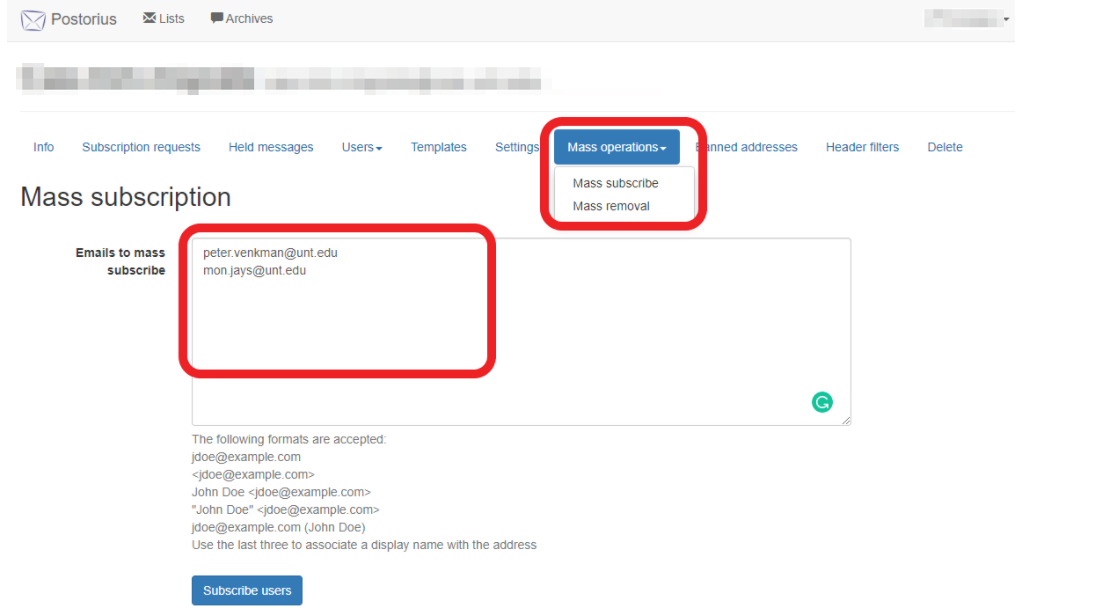...
The first tab under settings, "List Identity" is how the list appears on the main Mailman site. Here, one can decide if the list should be displayed with the other mailing lists, change or set a list description, create a longer longer synopsis about the list's purpose, change the display name, and change the prefix that appears in the subject line. This should be set to NO for most lists. see this link for more info
Automatic Responses
The "Automatic Responses" tab is where one can customize the automatic messages that are sent to owners and posters. This is also where one can turn on/off welcome messages that are sent when members are subscribed. I generally recommend turning off welcome messages if the subscribers added to the list are not opting-in to the list.
...
- From your list, click the "Mass operations" tab to display a dropdown menu.
- Click "Mass subscribe".
- In the text box, enter the member information using any of the formats shown below the box, being sure that there is only one member entry per line.
- Click "Subscribe users"
When adding subscribers you usually want to check these settings
This will add the users to the email list and they will not get any email notification or have to confirm/approve their email address, which could confuse your users.
You can also choose to send or not send a welcome message or use your list default for the welcome message.
*************************************************************
...