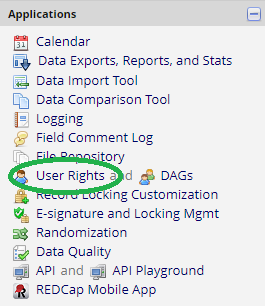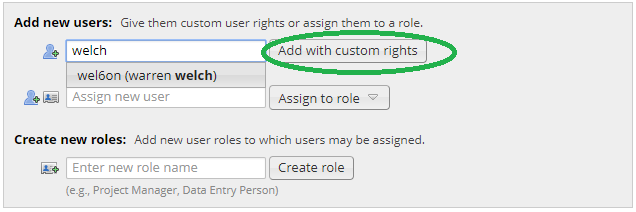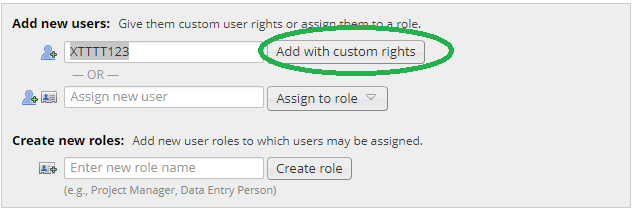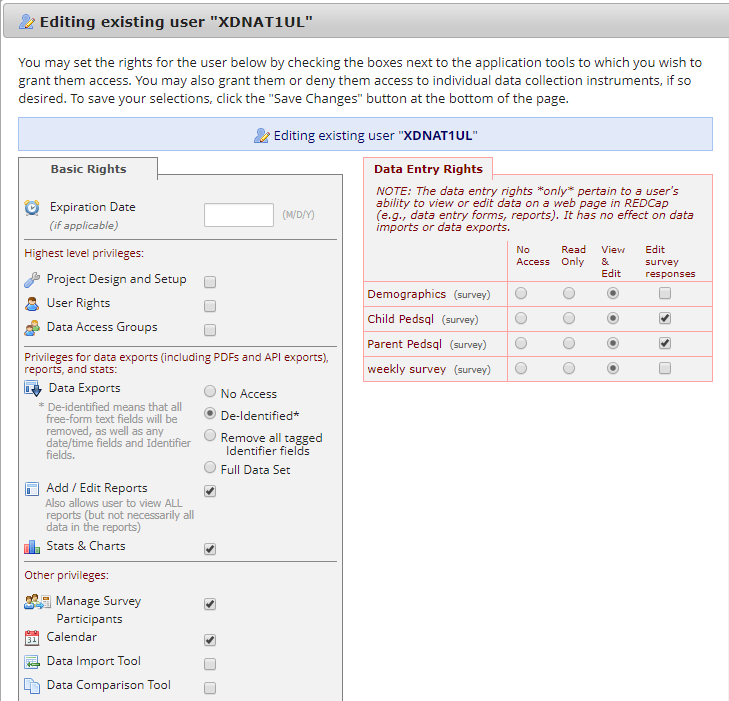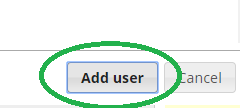Page History
Help-REDCap@bmi.cchmc.org, does add users to your project during initial project creation. We do this based on the collaborators
and staff listed in your initial request with the CCTST. If a user listed on study staff does not have REDCap access we will grant it during project creation
for study staff convenience.
After project creation, user access is controlled by study staff. However, if someone can not log into REDCap and would like to request access, they may need to request access by e-mailing help-REDCap@bmi.cchmc.org. If study staff is trying to add someone, and can't find the person please let us know at Send questions to help-REDCap@bmi.cchmc.org
...
- Log in to REDCap and open the project that you would like to add a user to
...
- From the applications side bar menu select, User Rights
- You can then search for a REDCap Users User to add to your project by typing their name
- . If a user does not appear during a name search
, this means that the user has not logged into REDCap yet. If you would like to add a person that has not logged into
REDCap yet, you will need to use that person's - In these cases, just use the REDCap ID. A CCHMC user's This REDCap ID is their username. A UC or
external user will have a custom REDCap ID. It can be created or provided by help-redcap@bmi,cchmc.org. Entering e-mail or names
in this field will not work.
be supplied to you by help-redcap in the user creation confirmation e-mail.
Addition with Name Search
Addition with ID Entry
- After selecting the user or entering the users REDCap ID, you can then assign user roles. Please give some thought
to which specific project tools and data entry rights you would like to give this user.
Click Add User
User Rights functions (displayed in picture above):
...
Overview
Content Tools