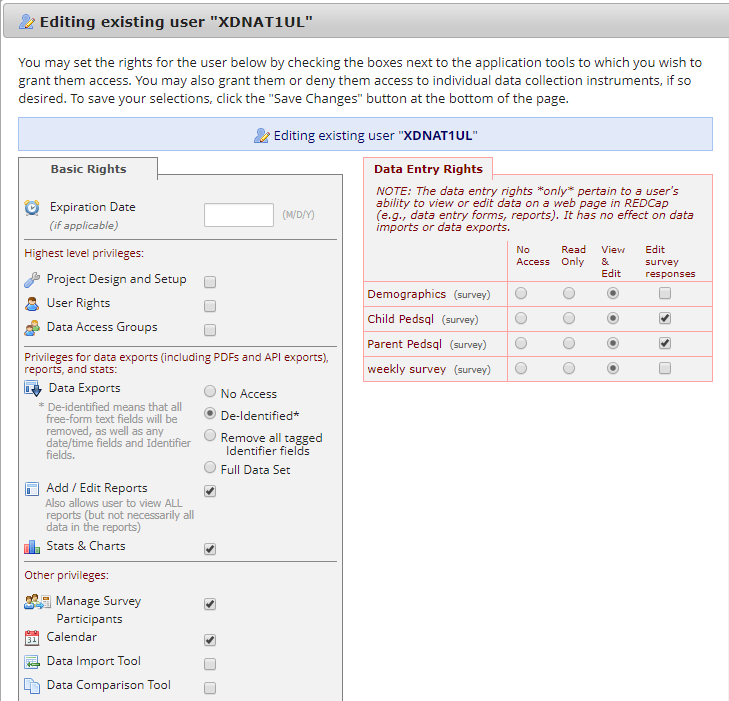Page History
...
- From the applications side bar menu select, User Rights
- You can then search for REDCap Users to add to your project. If a user does not appear during a name search
this means that the user has not logged into REDCap yet. If you would like to add a person that has not logged into
REDCap yet, you will need to use that person's REDCap ID. A CCHMC user's REDCap ID is their username. A UC or
external user will have a custom REDCap ID. It can be created or provided by help-redcap@bmi,cchmc.org. Entering e-mail or names
in this field will not work. - After selecting the user or entering the users REDCap ID, you can then assign user roles. Please give some thought
to which specific project tools and data entry rights you would like to give this user.
User Rights functions (displayed in picture above):
- Data Entry Rights - Grants user "No Access", "Read Only", "View&Edit", "Edit Survey Responses" rights to the project's data collection instruments.
- Manage Survey Participants - Grants user access to manage the public survey URLs, participant contact lists, and survey invitation log.
- Calendar - Grants user access to track study progress and allows user to update calendar events, such as mark milestones, enter ad hoc meetings
- Data Export Tool - Grants user "No Access", "De-identified Only" and "Full Data Set" access to export all or selected data fields to one of the 5 default programs in REDCap (Excel, SAS, SPSS, R, Statal). Default Access: De-Identified; De-identified access shifts all dates even if they are not marked as identifiers. Non-validated text fields and note fields (free text) are also automatically removed from export.
- Data Import Tool - Grants user access to download and modify import templates for uploading data directly into the project bypassing data entry forms.
- Data Comparison Tool - Grants user access to see two selected records side by side for comparison.
- Logging - Grants user access to view log of all occurrences of data exports, design changes, record creation, updating & deletion, user creation, record locking, and page views. This is the audit trail for the project.
- File Repository - Grants user access to upload, view, and retrieve project files and documents (ex: protocols, instructions, announcements). In addition, it stores all data and syntax files when data is exported using the Data Export Tool.
- User Rights - Grants user access to change the rights and privileges of all users on a particular project, including themselves. We suggest that only the P.I. and the Manager have user rights
- Data Access Groups - Grants user access to create and add users to data access groups. User should not assign their self to a data access group or they will lose their access to update other users to data access groups. Therefore, user with this privilege should be able to see all project data regardless of group.
- Graphical Data View & Stats - Grants user access to view simple statistics on each field in the project in real time. If user does not have access to a data collection instrument, that instrument will not be listed on the page.
- Data Quality - Grants user access to find data discrepancies or errors in project data by allowing user to create & edit rules; and execute data quality rules. If user does not have access to a data collection instrument that the query is referencing, access will be denied for query results.
- Reports & Report Builder - Grants user access to build simple queries within the project. If user does not have access to a data collection instrument that the report is pulling data from, access will be denied for report.
- Project Design and Setup - Grants user access to add, update or delete any forms within the project. Also allows user to enable and disable project features and modules.
- Lock/Unlock Records - Grants user access to lock/unlock a record from editing. Users without this right will not be able to edit a locked record. User will need "Read Only" or "View&Edit" to lock/unlock a data collection instrument.
- Record Locking Customization - Grants user access to customize record locking text.
- Create Records - Grants user access to add record and data to database.
- Rename Records - Grants user access to change key id of record.
- Delete Records - Grants user access to remove an entire record. We suggest that only the P.I. and the Manager have rights to delete records
- Expiration Date - Automatically terminates project access for the user on date entered.
- API - (Application Programming Interface) The REDCap API is an interface that allows external applications to connect to REDCap remotely, and is used for programmatically retrieving or modifying data or settings within REDCap, such as performing automated data imports/exports from a specified REDCap project. For details on the capabilities of the REDCap API and how to use it, please see the REDCap API documentation.
5. Once all rights have been selected, click "Add User". The new user will then be added.
Overview
Content Tools